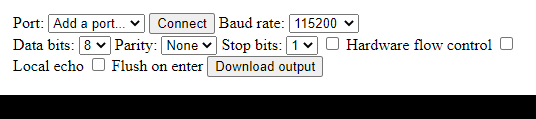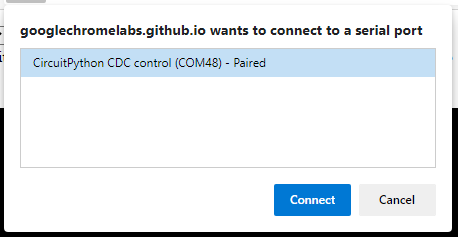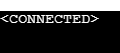Accessing the Serial Console
Serial Console Options
Nearly any terminal program can communicate with the PyCubed board.
(baud=112500, data=8 bit, parity=None, flow control=None).
For example...
⭐ Browser (cross-platform)
Must use Chrome or Edge for this to work.
- Visit this demo: https://googlechromelabs.github.io/serial-terminal/
make sure you open it in the correct browser (chrome or edge)!
- With your board plugged into your computer, click
Connectat the top of the page
- You now have access to the REPL:
Press
Ctrl+Cto halt any programming currently running, then press any key to enter the REPL or hitCtrl+Dto reload the main.py file
- Work through the ⚡Hands-On Quick Start pages for more details on using the REPL
MacOS
- In terminal type:
ls /dev/tty.*. The board will likely be listed as/dev/tty.usbmodem_____
- Now enter:
screen /dev/tty.YOURBOARDNAMEHERE 115200
- You may or may not see a prompt, press
Ctrl+C
- You can now enter the REPL by pressing any key, or hit
Ctrl+Dto reload the main.py file
- Exit screen at any time by pressing
Ctrl+A+\
- Work through the ⚡Hands-On Quick Start pages for more details on using the REPL
Windows
- Windows doesn't have a built-in terminal program like MacOS. Personally, I like PuTTY. You can also use the arduino serial monitor if you'd like!
- For something like PuTTY, set the Connection Type to Serial
- Press the
Windows Keyand type device manager (select it)
- In device manager, scroll down to "Ports (COM & LPT)" and expand it
- Plug in, then unplug the board and notice the impacted "COM" port.
- Return to PuTTY and enter "COM___" in the "Serial Line" field, and then click "Open"
- Work through the ⚡Hands-On Quick Start pages for more details on using the REPL