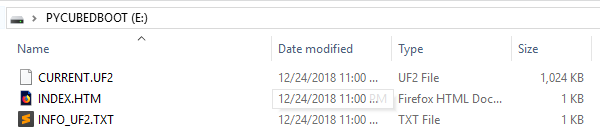Updating PyCubed
Overview
PyCubed's firmware is part of the main CircuitPython branch, meaning it's always compiled whenever an update to CircuitPython is released. Sweet!
Below are instructions on downloading and uploading the latest firmware and/or bootloader.
Instructions
- The latest firmware for all PyCubed board versions can be found here:
https://circuitpython.org/downloads?q=pycubed
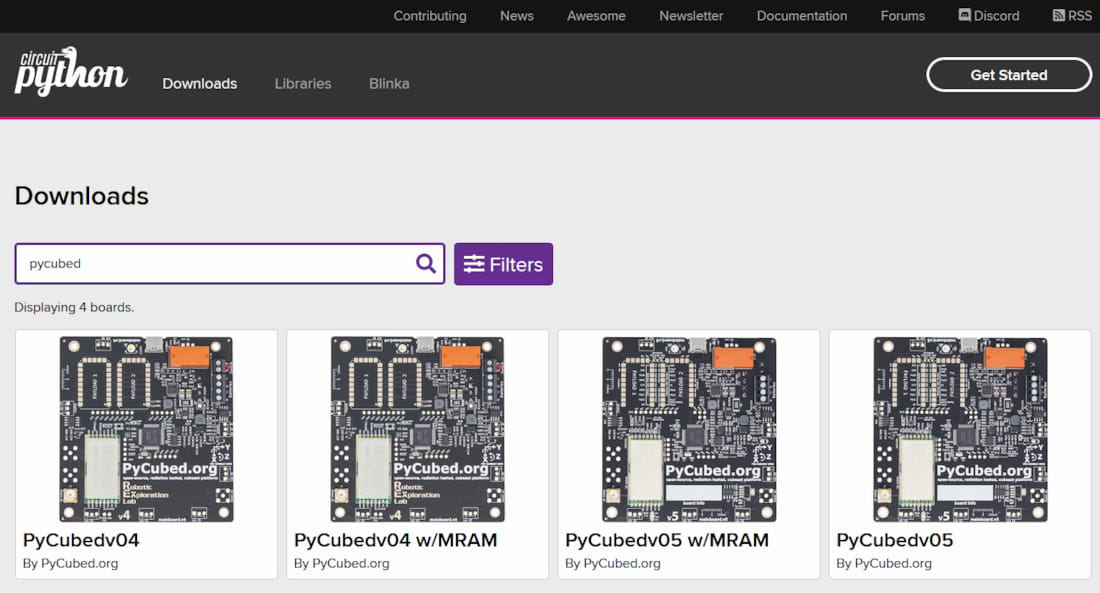
- After visiting the link above, navigate to your respective board version.
- Download the latest stable release
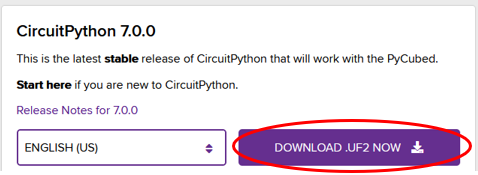
Or test the latest CircuitPython features by downloading the latest github build by clicking "Browse S3" and selecting your language.
(OPTIONAL) although the bootloader rarely (if ever) needs to be updated, you can also download a update-bootloader.UF2 file on this page:
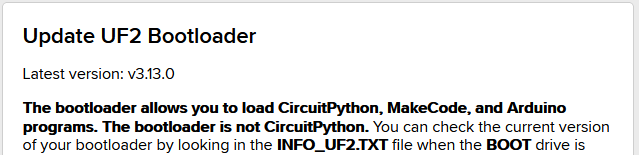
- Next you'll need to put the board into bootloader mode:
- Connect the PyCubed board to your computer via USB
- Quickly double-click the "RESET" button located on the top of the board
The pace of the double-click can be difficult. If it doesn't work, keep trying and make sure you hear/feel the click of the button.
The RGB LED should be a steady green color in bootloader-mode.
- Copying (drag-and-drop) the downloaded
.UF2file from step 3 onto thePYCUBEDBOOTdrive will automatically update and reboot the board.If you're updating the bootloader, copy the
update-bootloader-pycubed.uf2file first, then the board will reboot into bootloader mode again so you can copy the firmware uf2.